Essentials: Agent Time Usage
There are several ways to monitor and report on Agent time usage in Outbound, from tracking how long they spend on the Contact Page, to reporting how many successes they make:
Reports: Agent activity on the Contact Page can be reported on with out-of-the-box KPIs, counting factors such as preparation time and time spent on Leads closed as success
Time Usage: a page in Insights which visualises Agent time usage between Contact Page time and non-Contact Page time within a selected time frame
Manage Work Schedule: if you have this add-on module, you can create Activities, or custom events or pauses, such as login time or lunch time, that can be scheduled, enforced, or voluntarily activated by the Agent
Pulse: a page that visualises agent time use in Campaigns, how long they spend calling and the outcome of each call.
FAQs
Q: How do I keep track of Agent time usage across different Campaigns?
A: By grouping your report by Agents > Campaigns, you can view Agent KPIs across all Campaigns the Agent has worked within.
By unfolding the Agent's name, you can see the KPIs for the Campaigns they have worked in within the chosen time frame.
In the image below, you can see that Artem has worked in two different Campaigns.

You can also track time use across Campaigns in the Time Usage page, where it's also possible to view a breakdown of time spent when not active on the Contact Page.
Q: What is Inactive time, and how do I keep track of it?
A: Any activity that occurs when working outside of Outbound, such as coffee or lunch breaks is considered inactive time.
In Outbound these are called Pauses. If created in Administration - Pauses, and enabled in Administration - Settings, then users can pause a session.
Pauses can then be tracked in Time Usage.
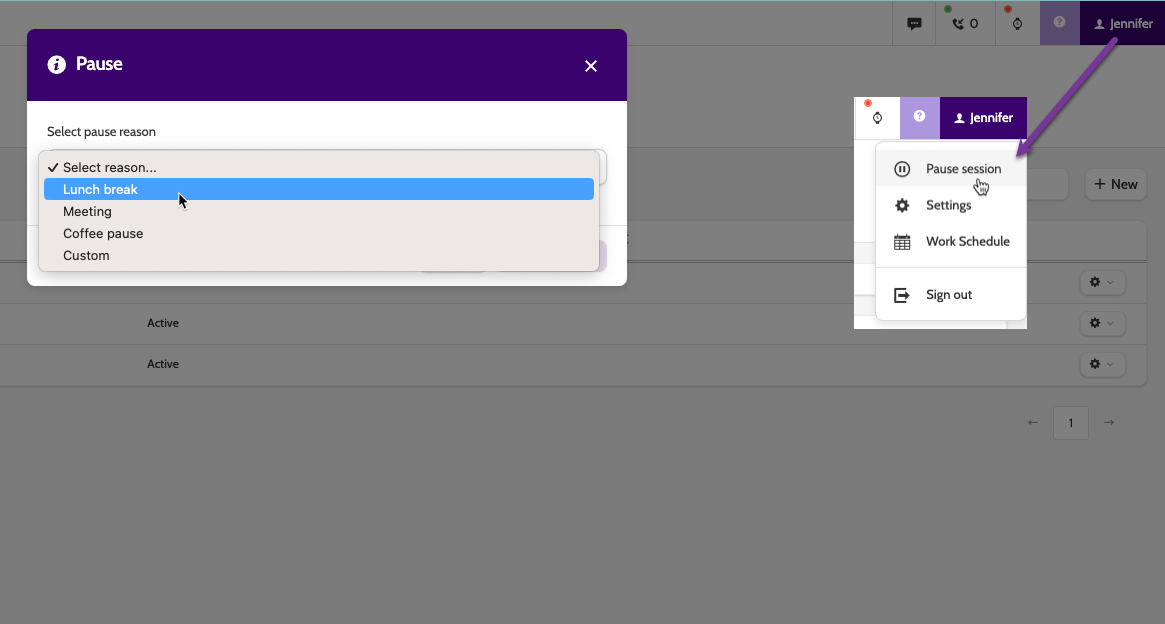
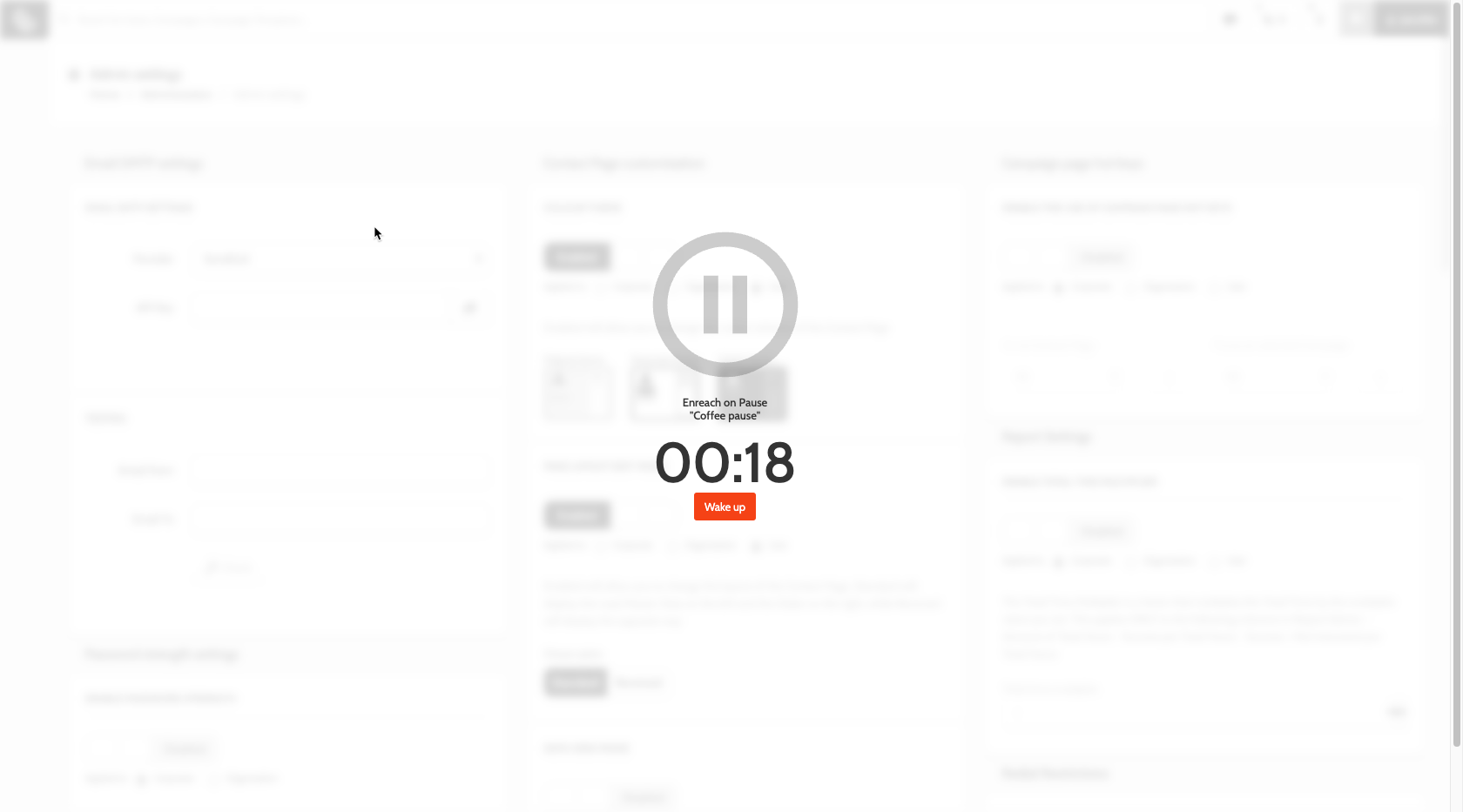

Glossary
- Preparation time: begins when the Lead appears on the Contact Page, and ends when the Lead is dialed. Preparation time is dependent on Campaign Settings > Dialer Settings > Call Data Preview.
- Dialing time: begins from when the Agent clicks Dial Now, or the Lead is automatically dialed.
- Conversation time: begins when the Agent connects with the Lead, and ends when the call is disconnected.
- Wrap-up time: begins from when the call disconnects, and ends when the Agent clicks Save and Next, Redial, Voicemail, or Not Interested.
- Idle time: counts when an Agent is waiting for a call in a Predictive Dialer Campaign.
- Online time: defined as time spent on the Contact Page. When Online time is used in KPIs, it calculates the average time spent on the Contact Page
Reports
Summary
Use Reports to get statistics on Agent activity for time spent on the Contact Page, across the various Campaigns they work in.
Agent Time use on the Contact Page can be divided into:
- Preparation time - Dialing time - Conversation time - Wrap-up time.
It is possible to track specific activities within these four areas using KPIs available in Reports.
For tracking activities that aren't available as Report KPIs, contact your Outbound account manager to discuss custom opportunities.
What can be tracked?
There are multiple KPIs that track many different variations of Agent time use, but they are divided between the following four categories:
- Preparation time: the time the Agent spends on the Contact Page before dialing the Lead, either in preview when using the Power dialer, or the time between being presented a VIP Redial and clicking Dial.
- Dialing time: the time spent waiting to connect with the Lead, either when dialing Leads with the Power Dialer, or waiting for Leads with Predictive Dialer.
- Conversation time: this is when the Agent is connected to the Lead. Conversation time begins when the Agent connects with the Lead, or the Lead's voicemail.
- Wrap-up time: when the call is disconnected, then Wrap-up time starts. Usually this involves the Agent makes changes to the Lead data, registering outcomes, sending emails or SMS, beginning Order Confirmations, or a number of other activities.
What can't be tracked and why?
- Login & logout time: There currently is no pre-made way to track an Agent's login and logout time. However, if you use Manage TimeTrack, you can simply create an Activity for both login and logout: Agent's can register their login and logout times using Activities, and Enreach can create a custom KPI with this data to track login and logout time.
Out-of-the-box KPIs to track Agent time use
| KPI Name | Details |
| Call - Preparation Time | This counts the time the Agent is in preparation time: either in preview when using the Power or Predictive dialer, or the time between being presented a VIP Redial and clicking Dial. |
| Call - Contact Time (incl. voicemail) | Contact time begins when the Agent connects to either the Lead's phone number or the Lead's voicemail. This KPI will count the total conversation time for the Agent within the chosen time frame, including calls that went to voicemail. |
| Call - Conversation time (excl. voicemail) | This KPI will count the total conversation time for the Agent within the chosen time frame, excluding any calls that went to voicemail . |
| Call - Conversation time for Success calls (excl. voicemail) | This KPI will count the total conversation time for the Agent for calls that were closed as a Success, within the chosen time frame. |
| Call - Conversation time for Not Interested calls (Excl. voicemail) | This KPI will count the total conversation time for the Agent for calls that were closed as Not Interested, within the chosen time frame. |
| Call - Conversation time for Invalid calls (excl. voicemail) | This KPI will count the total conversation time for the Agent for calls that were closed as Invalid, within the chosen time frame. |
| Call - Conversation time for Unqualified calls (excl. voicemail) | This KPI will count the total conversation time for the Agent for calls that were closed as Unqualified, within the chosen time frame. |
| Call - Dialing time + Idle time | The dialing time in Power and Basket Dialer Campaigns plus Idle time for Predictive Dialer Campaigns |
| Call - Dialing time | This KPI counts the total time the Agent spent on both dialing Leads with the Power Dialer, and waiting for Leads with Predictive Dialer. |
| First call time | The time when the Agent first connected to a Lead. |
| Last call time | The time when the Agent's last call ended in the chosen time frame. |
| First call date and time | The date and time when the Agent first connected to a Lead. |
| Last call date and time | The date and time when the Agent's last call ended in the chosen time frame. |
| Idle count | Idle time is the the time when an Agent waits for a Lead in Predictive Dialer. This KPI counts the total idle count for the Agent in the chosen time frame. |
| Call - Total time spent on the contact page | This KPI counts the total time spent by the Agent on the Contact Page. It does not register idle time spent between calling different numbers registered to the same Lead, only preview time, dialing time, conversation time, and wrap-up time. |
| Call - Avg number of contacts per hour | This KPI calculates the average number of contacts, or connections with a Lead, that the Agent makes in one hour, in the chosen time frame. |
| Call - Success per total hours | This KPI calculates the average number of Success recorded by the Agent, per total hours spent on the Contact Page, in the chosen time frame. |
| Call - Wrap-up time | This KPI counts the time after the call is disconnected, and the Agent conducts follow-up actions such as starting an Order Confirmation or sending an Email or SMS to the Lead. |
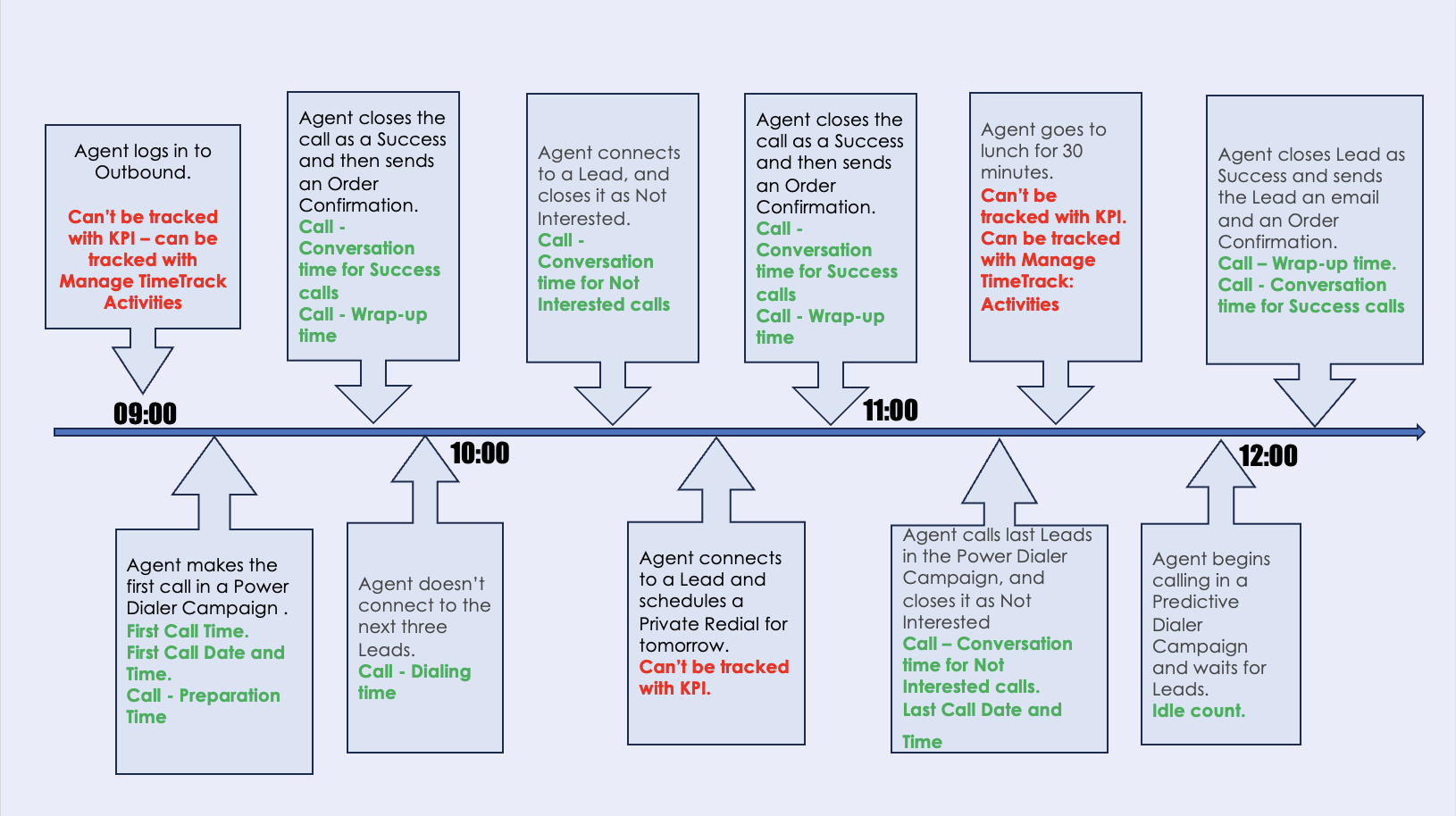
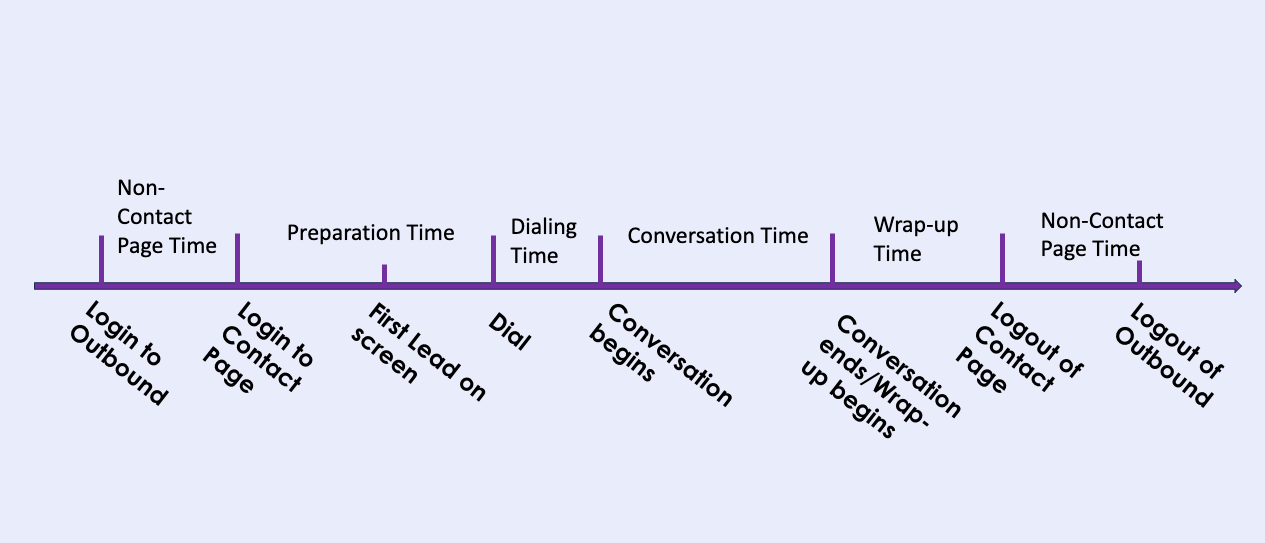
Time Usage
Time Usage will visualise a Team's time usage between Contact Page time and non-Contact Page time, within a time frame that of your choosing.
Select the Team you want to view and you will see a visual breakdown of time use for each Agent in that team.
Summary
Time Usage will show all Agents in a selected team, and break down their time use into colour-coded chunks, viewed as hh:mm:ss or percentage (%).
Time Usage will show Agent activity across different Campaigns they are calling in, but will not differentiate between those Campaigns.
If Agents use Pauses, configured in Administration - Pauses, then these can be viewed by checking 'Show Other Actions' and selecting Non Contact Page time.

Manage Work Schedule & Manage TimeTrack
For organisations that want to streamline their Agent's timetable, Manage Work Schedule enables admins and team leaders to create schedules for their teams, assigning activities and optimising time use by planning time.
Summary
Use Manage Work Schedule to create templates and assign activities to Agents.
Activities can be non-Contact Page time, such as meetings or breaks, or Contact Page time, and connected to certain Campaigns that should be called.
Manage TimeTrack will allow you to view Agent time use broken down into four main categories:
- Planned time, that has been scheduled in Manage Work Schedule
- System time, or how long the Agent has spent logged into Outbound
- Reported time, or how long the Agent has spent in activities in the Time Tracker
- Paid time, or how long the Agent has spent in activities that have been configured as paid

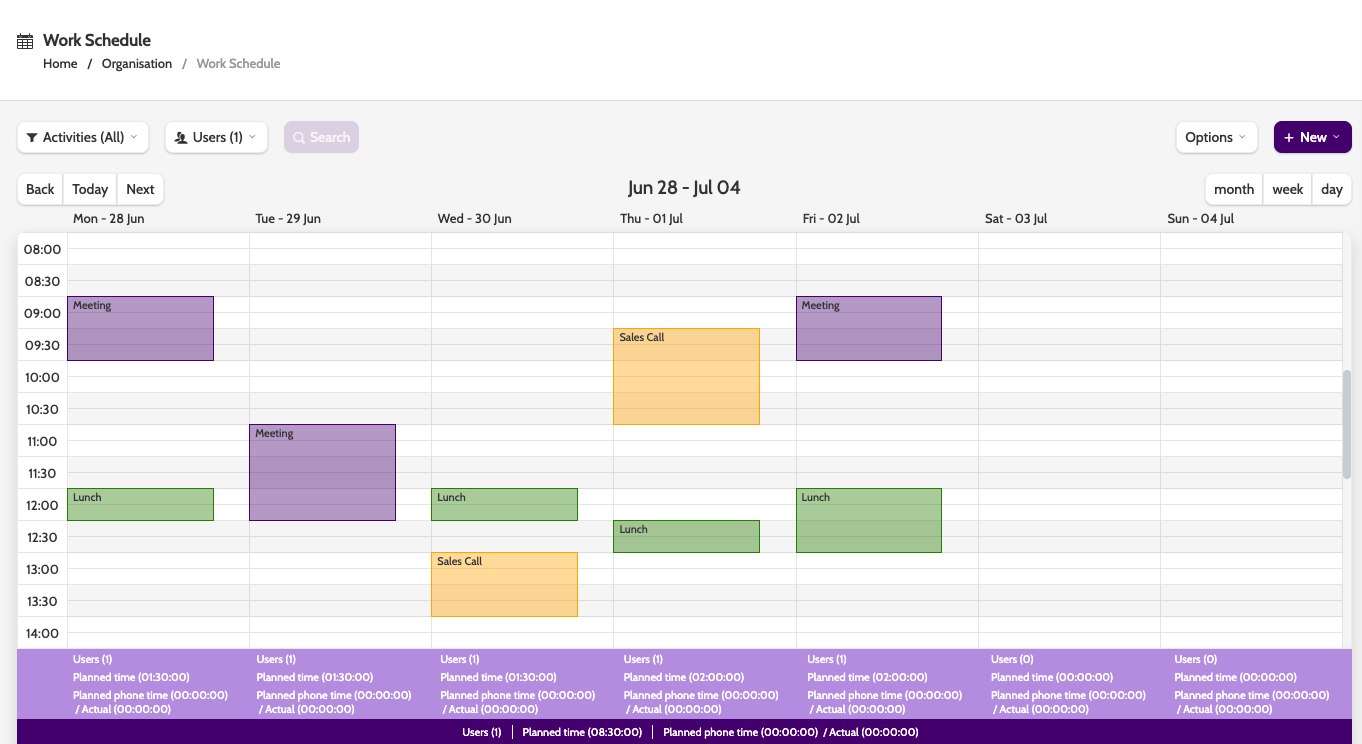
Pulse
Pulse is a page that shows real-time insights into active Agents in Outbound. You can see which Campaigns that agents are calling in, and the outcome of each call.
Summary
By choosing the team you want to view, Pulse gives a real-time overview of Agent calling activity on the Contact Page.
Each call is represented by its duration, and a colour-coded status, for quick understanding of how long Agents spend calling, their success rate, and the amount of time spent between calls, either in wrap-up, idle time, or preview.
Each call block will display the name of the Campaign the Agent is calling in.


